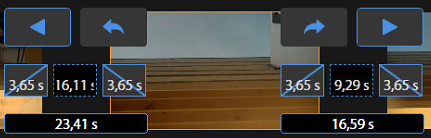Sequence mode
SEQUENCE mode allows you to create motion sequences movement for robotic solutions and high-class PTZ .
Click on the  button on the desired camera to enable it. The orange frame around the camera preview will appear:
button on the desired camera to enable it. The orange frame around the camera preview will appear:

For each camera you can add up to five different sequences. To switch between sequences use buttons from to
to  .
.
Create sequence points
To add the new point you should adjust the shot using one of control devices (see Modes) and camera settings panel (see Camera settings) on the right side of the PILOT interface:
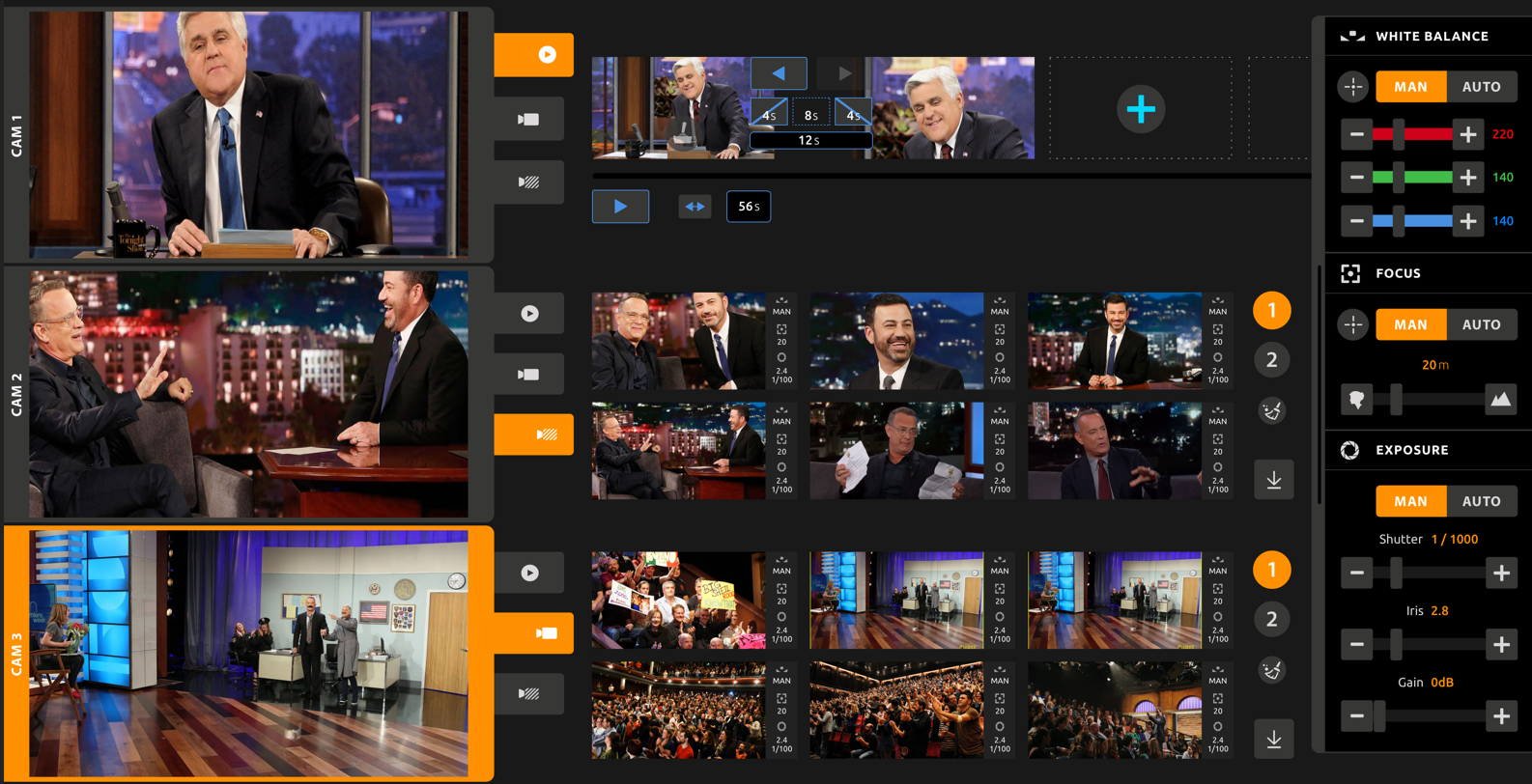
After that, save the point in the slot you want:
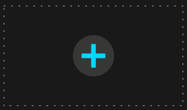
If the preset was added successfully the thumbnail will change:

For the motion movements sequence you will need at least 2 points.
Update point
You can easily adjust any point.
First, select a point you would like to update. Then change the shot with the control device (see Modes) or/and camera settings (see Camera settings). On the preset thumbnail you will see the "arrow down" sign:

Click on the arrow sign and your point will be updated.
Delete point
To delete a point click on the button and choose which point you would like to delete:
button and choose which point you would like to delete:
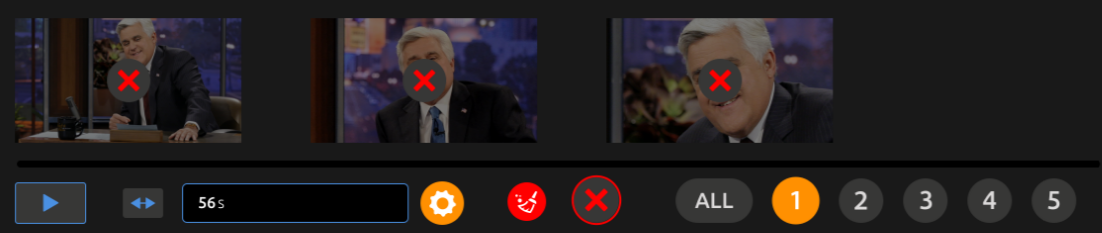
You can also delete all points with the  button:
button:
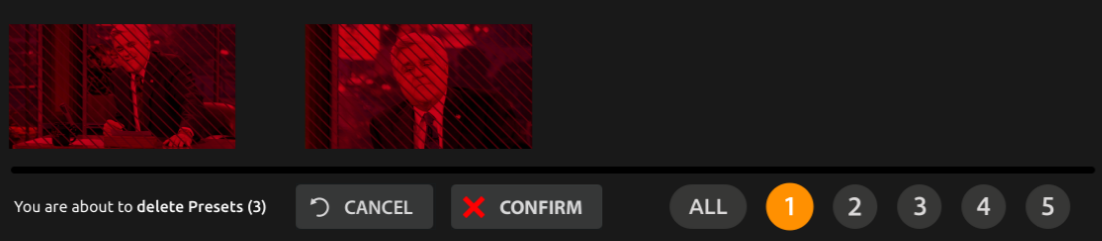
Sequence configuration
Sequences are a succession of points/positions linked together by programmed movements. It is made of at least 2 points. Sequence parameters will be shown right after second point saved.
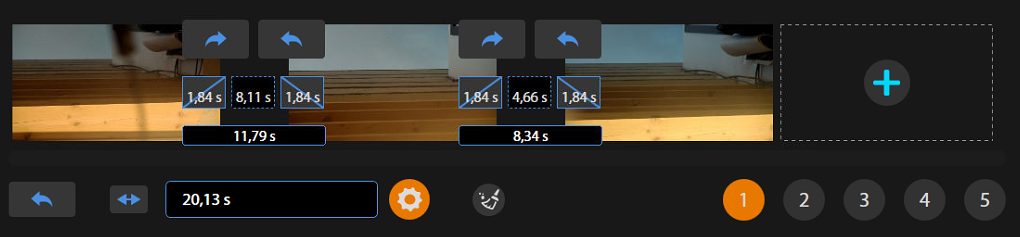
Between each points pair you will find the corresponding time settings:

- Fade in time: time taken by the robot to accelerate (constant acceleration) to the programmed velocity.
- Fade out time: time taken by the robot to decelerate (constant deceleration) to 0.
- Movement time: time spent at constant speed
- Total time: time from start point to end point
The time taken by the whole sequence is shown under the thumbnail:

Total sequence time adjustment
You can set the total time for the sequence. In this case Pilot will automatically set other time parameters following the camera settings (see Settings) and positions.
Local time adjustment
You can easily re-adjust time parameters between two points. Just put time in Fade in, Fade out or Movement time and system will re-evaluate the time of the sequence.
For easily navigate between points you can use  and
and  buttons.
buttons.
When configuration is done, click on the .
.
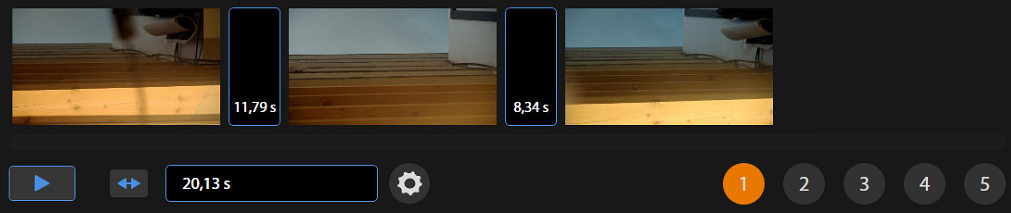
Operation
Simple mode
In simple mode there are only 4 buttons:
-
 - start the sequence
- start the sequence -
 - stop the sequence
- stop the sequence -
 - loop the sequence
- loop the sequence -
 - revert to the starting point
- revert to the starting point
Advanced mode
Advance mode include all features from simple mode plus the possibility to make movements from point to point back and forward using  and
and  buttons:
buttons: